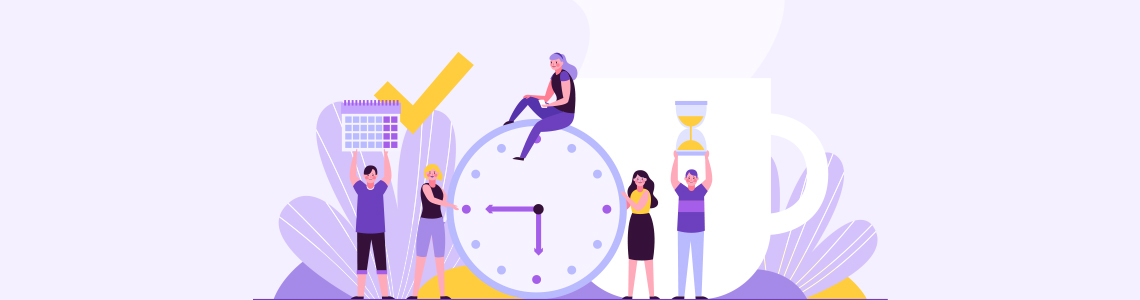
11.08.2025
In this guide, we will explain what a session is in Google Analytics 4 (GA4), why session duration matters, which session metrics are available, and how to configure these settings.
A session represents the group of interactions a user has with your website or mobile app within a given time frame. A session starts when a user arrives on your site and ends when there is no interaction (such as a page view, click, or a custom event trigger) for a certain period.
In GA4, the default session timeout duration is 30 minutes. This means if a user takes no action for 30 minutes, the session ends. If the user returns later, a new session will start.
Session duration is a critical setting for accurately analyzing how users interact with your website or app. If misconfigured, it can lead to:
Setting a very short session timeout in GA4 can cause some sessions to end before any interaction occurs. In such cases, GA4 may fail to capture critical attribution data such as source, campaign, or medium, resulting in “(not set)” values in reports.
This issue is especially common if users bounce quickly or remain idle for long periods. Over time, this increases the percentage of incomplete data, reducing the accuracy of your analysis and potentially harming marketing decision-making.
Optimizing the session timeout based on your needs can help reduce the “(not set)” rate and improve your data quality.
GA4 allows you to set session timeout between 5 minutes and 7 hours 55 minutes. You can shorten or extend this period depending on the nature of your website or app.
1- Sign in to your Google Analytics account and select the desired GA4 property.
2- Click the Admin panel in the bottom-left corner.
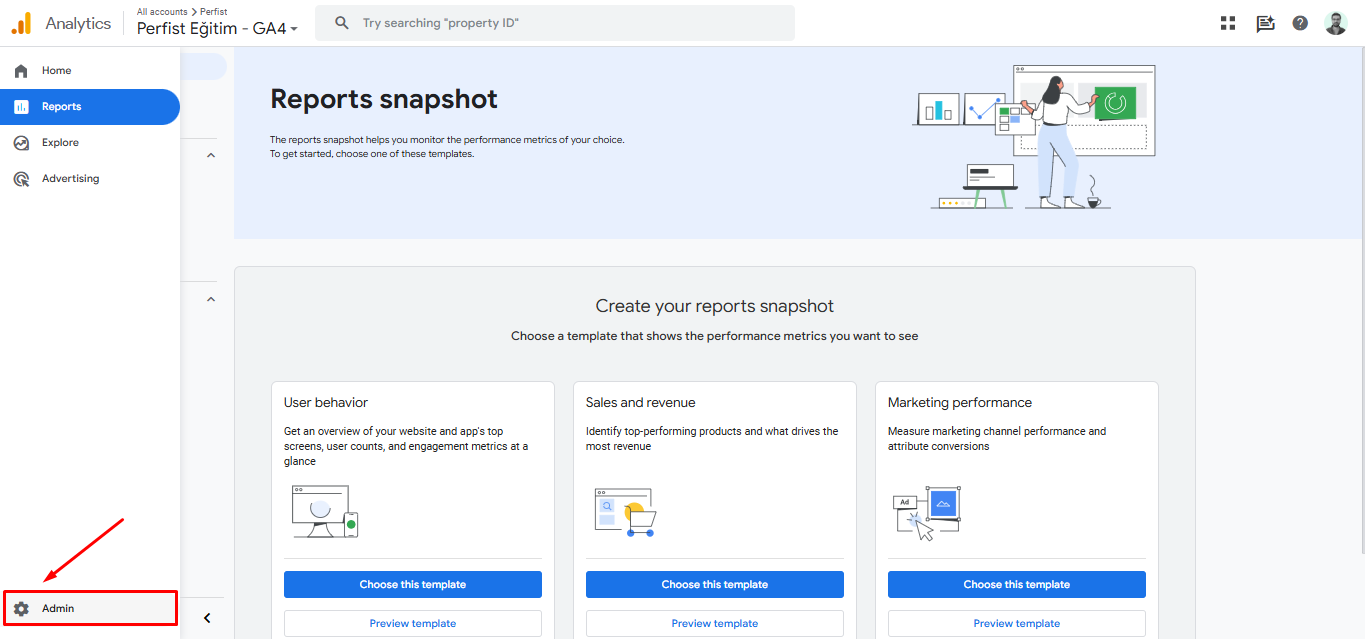
3- Go to Data Streams and select your web data stream.
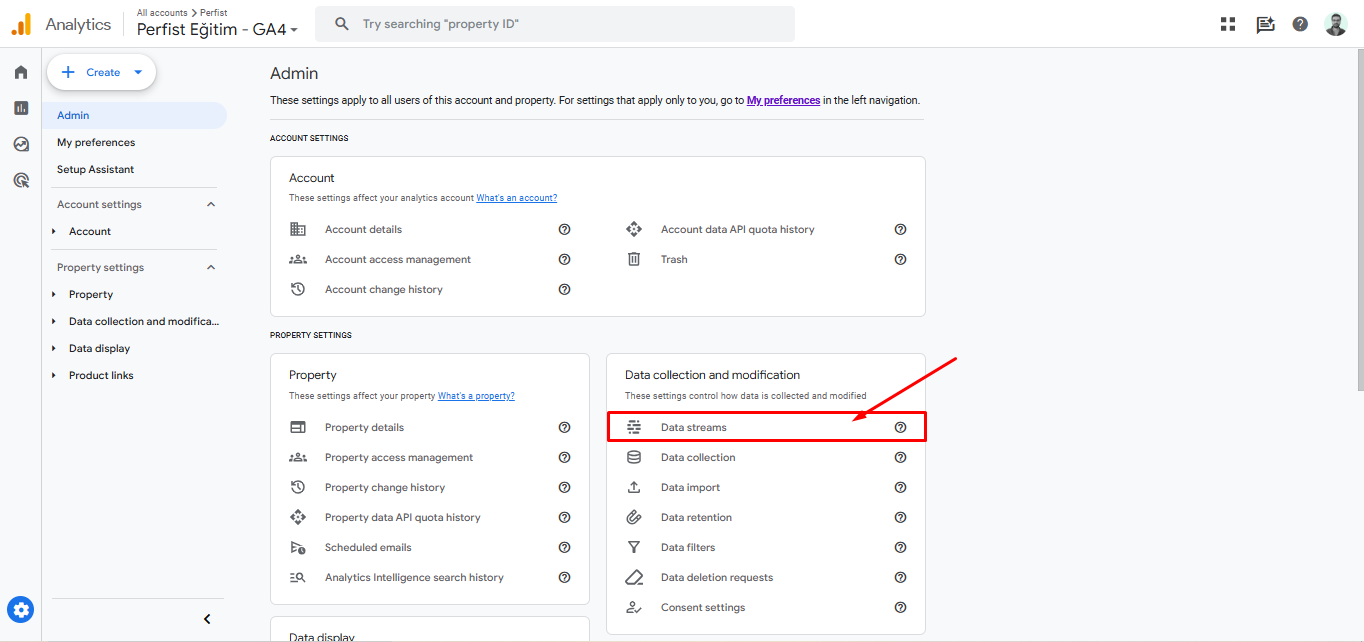
4- Click Configure tag settings.
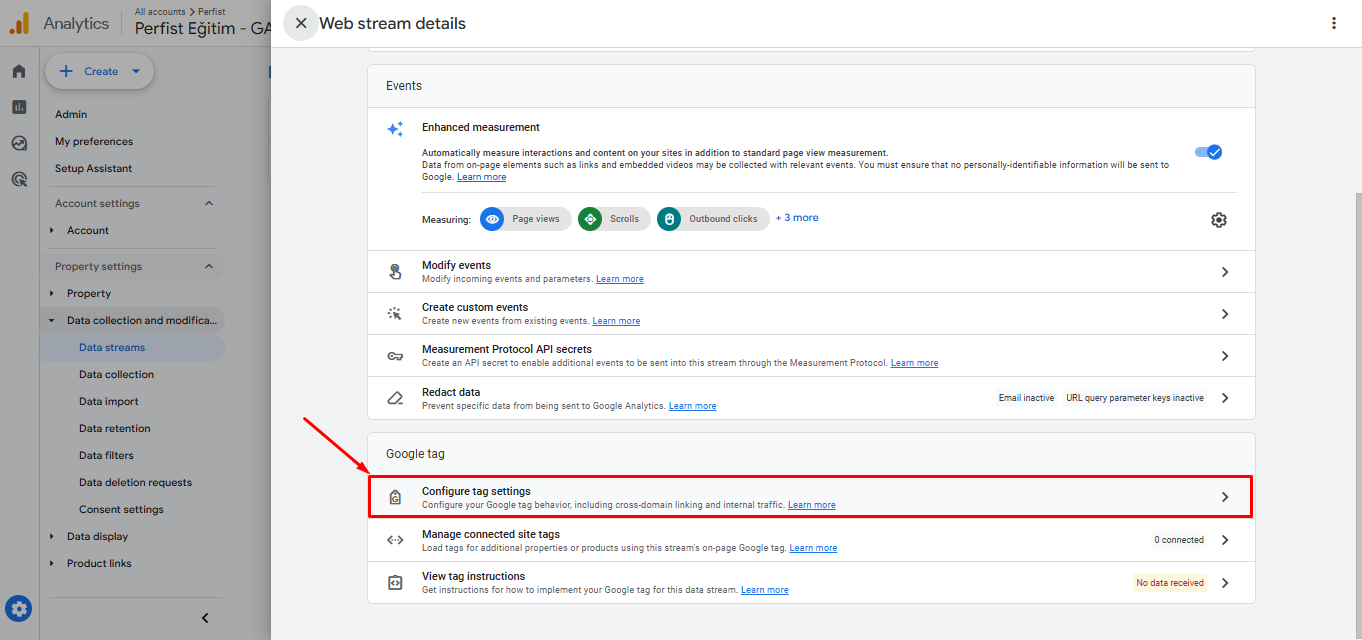
5- Select Adjust session timeout.
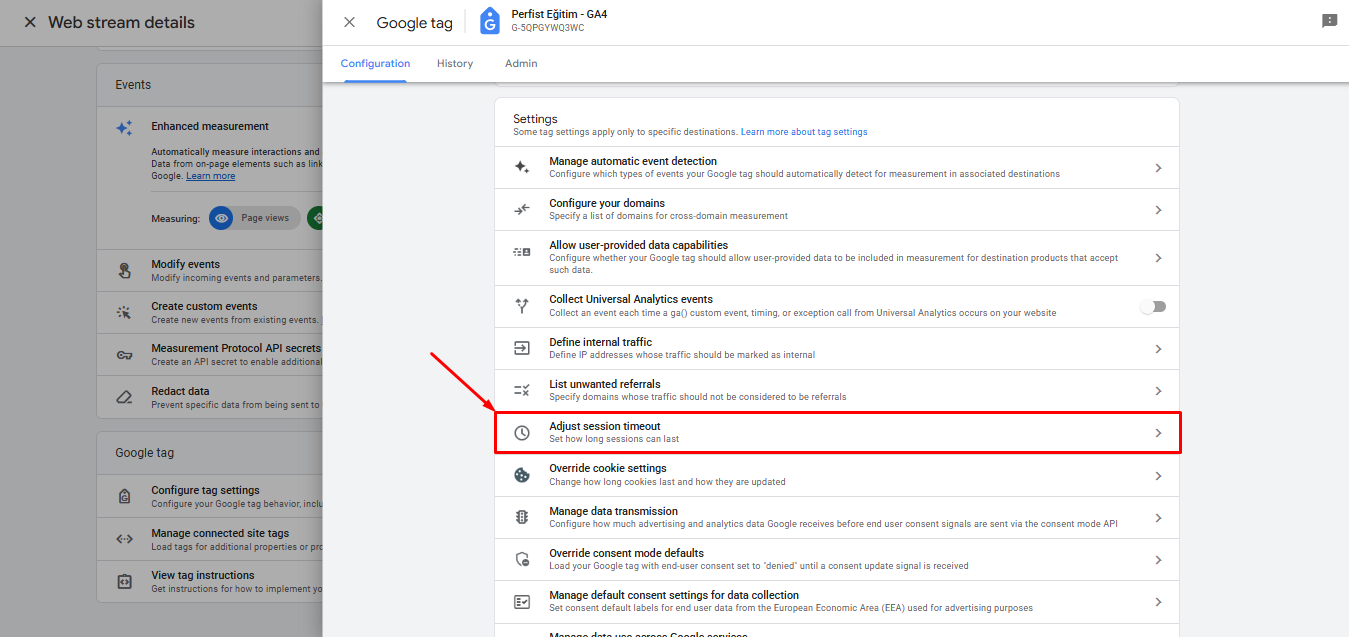
6- Set the desired session duration in minutes or hours.
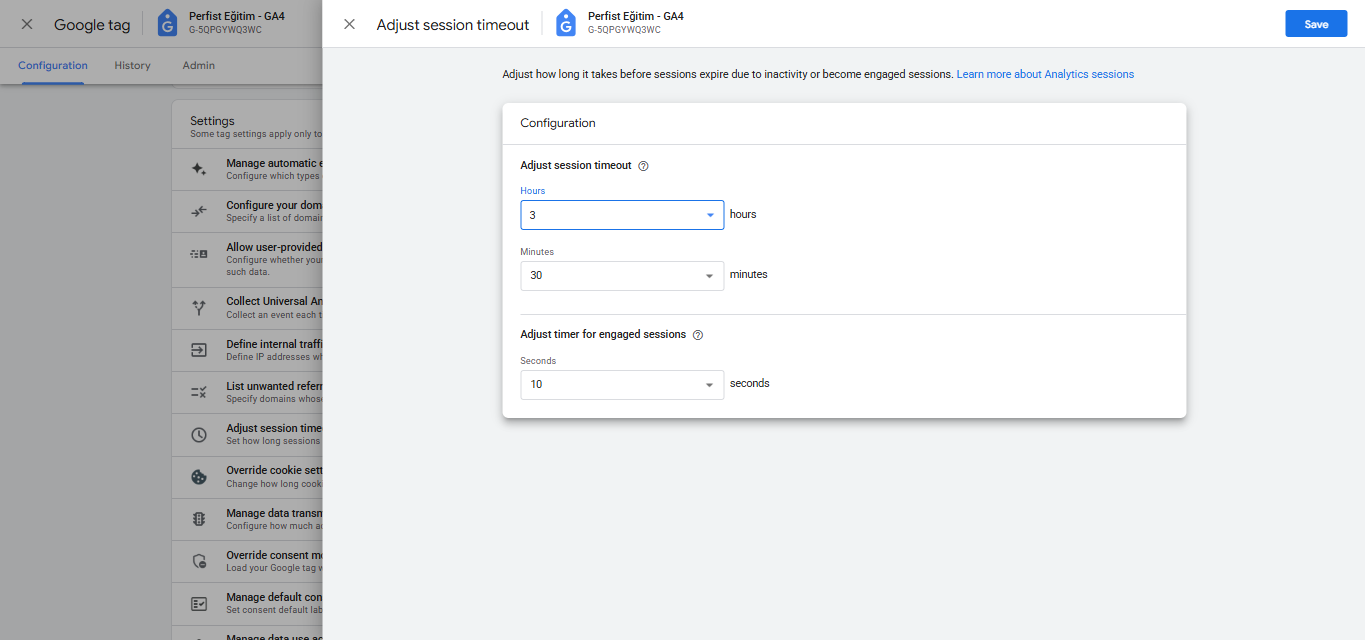
GA4 not only counts all sessions but also classifies those with meaningful interactions as Engaged Sessions.
A session is considered “engaged” if at least one of the following occurs:
In some cases, the default 10-second threshold may be too short—especially if your site has long load times or deep engagement. Increasing this threshold can improve measurement accuracy.
In GA4, you can set the minimum time required for a session to be counted as engaged between 10 and 60 seconds. A longer duration helps filter out low-quality or accidental visits.
In GA4, each session is tracked via a session_start event, which generates a unique ga_session_id. This ensures that separate visits by the same user are recorded as distinct sessions.
If a user remains inactive for 30 minutes (or the duration you’ve set), the session ends. If they return later, a new session begins.
Correctly configuring session timeout and engaged session settings in GA4 helps you better understand user behavior and optimize marketing performance. Adjusting session duration to fit your needs ensures your reports remain accurate and meaningful.
Perfist Blog
Similar Articles
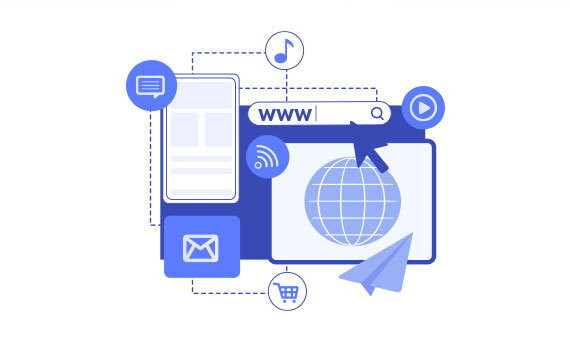
Regularly monitoring the destination URLs of your Google Ads campaigns is one of the most effective ways to protect your ad budget. Broken or misdirected pages waste paid clicks, lower your Quality Score, and hurt your conversion rates. In this article we’ll walk you step-by-step through building an automation system that exports Google Ads destination […]
Read More
Senior Level Performance Marketing
In this guide, we will explain what a session is in Google Analytics 4 (GA4), why session duration matters, which session metrics are available, and how to configure these settings. What is a Session in GA4? A session represents the group of interactions a user has with your website or mobile app within a given […]
Read More
Beginner Level Web/App Analytics
What is GEO (Generative Engine Optimization)? GEO is a new generation optimization method that ensures content stands out in AI-supported search systems. It aims to produce content that can provide quick and clear answers to user questions. In addition to traditional SEO, a simple and understandable language that appeals to artificial intelligence is used. Why […]
Read More
Mid Level SEO
GEO is an optimization method developed to ensure that content is better understood and recommended by AI-powered search engines. Previously, when writing content, the goal was solely to rank high on Google. Now, however, AI systems read these contents and present summaries to users. This is exactly where GEO steps in. It ensures that content […]
Read More
Mid Level Content Marketing