Contact Us
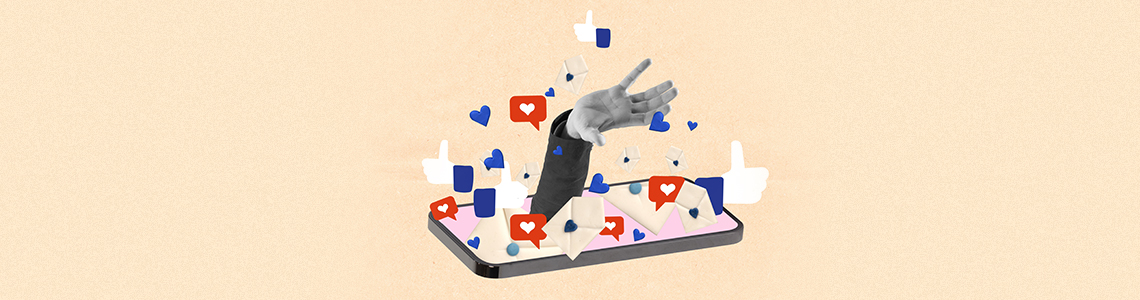
28.04.2022
It is very important for brands and sales consultants to dynamically follow up and segment the forms obtained from Facebook Form campaigns created with Business Manager.
When no integration is used, these forms are tracked through the Business Suite, especially in campaigns that work well and have a high form volume, it is difficult for brands to follow these forms and can open the door to a long process. Removing this situation and dynamically transferring the collected forms to Google Sheet simplifies this confusion in many ways.
Integromat is an automation that serves as a bridge between Facebook Lead Ads and Google Sheet, and dynamically transfers collected forms to Google Sheet. So, let’s take a look at how this automation is set up.
1- The first step is to create the form that you will use in the ads. You can go to the form creation area by clicking the Instant Forms tab in Business Suite.

2- A new page should be created with Google Sheet and the headings of the answers to be obtained from the columns of the questions asked in the form should be added on this page. In addition to the questions in the form, you need to add the date tab in the first column.

3- Then, a scenario should be created by logging into Integromat with your e-mail address. Scenario; It is the stage where the modules in the connection to be established between Facebook and Google Sheet are added.
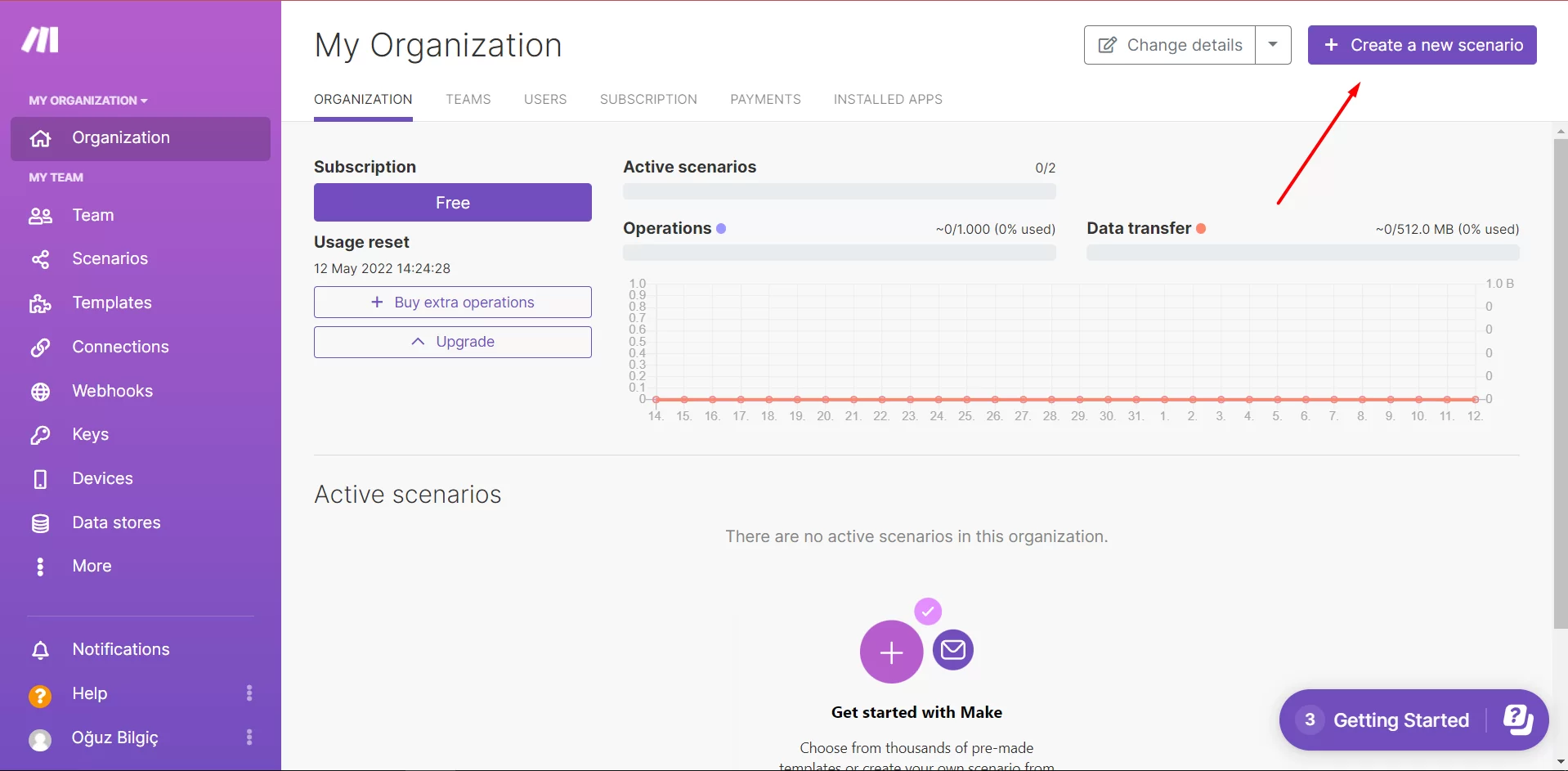
4- In the scenario, first of all, Facebook Lead Ads will be selected as the first module, and a webhook will be created and connected. At this stage, the Facebook page where the ads are published and the form created at the beginning of the process will be selected. You can follow the details from the images below.
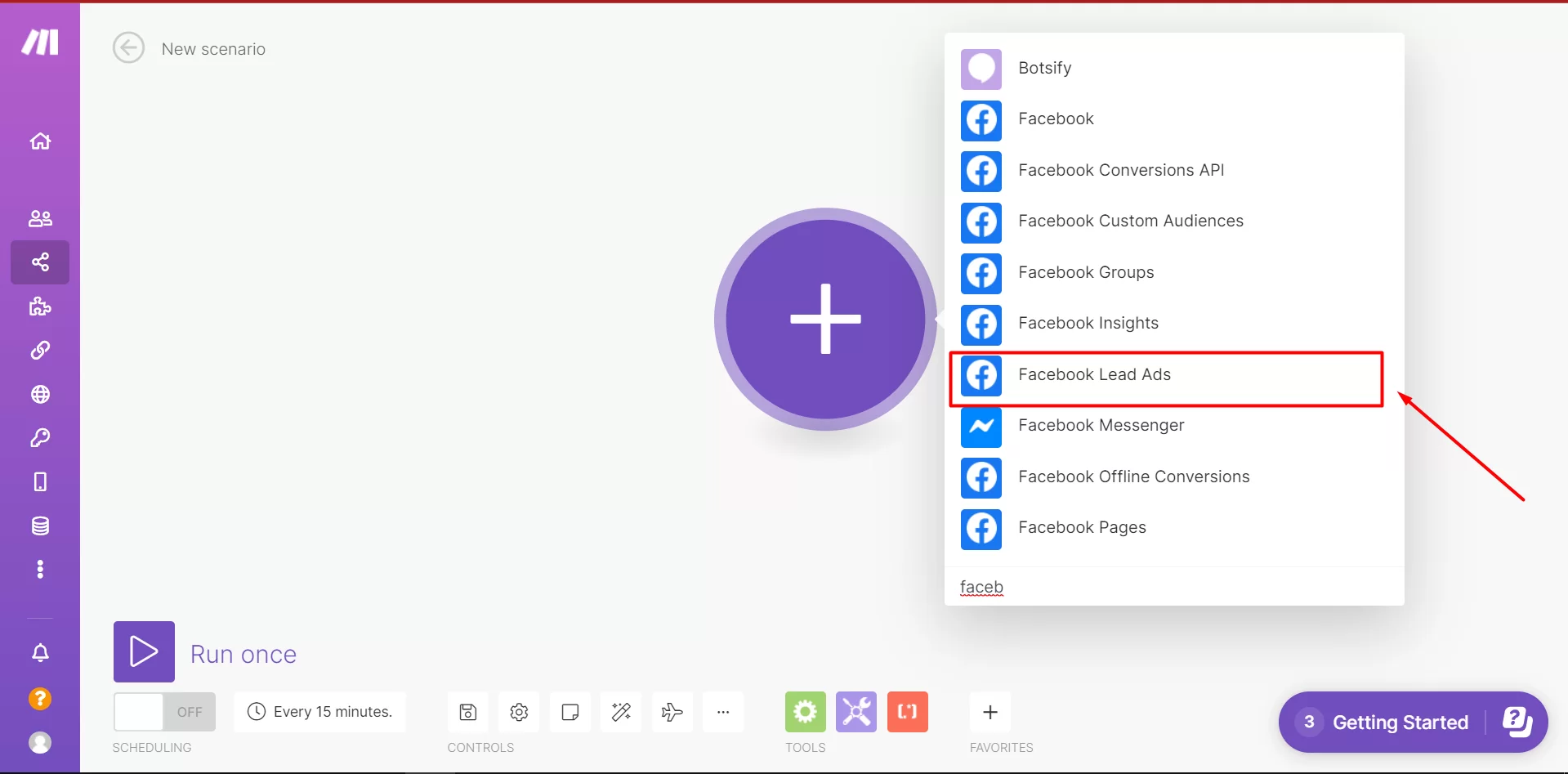


5- Then, by adding a new module, a Lead ID connection must be established to trigger the entered lead details.
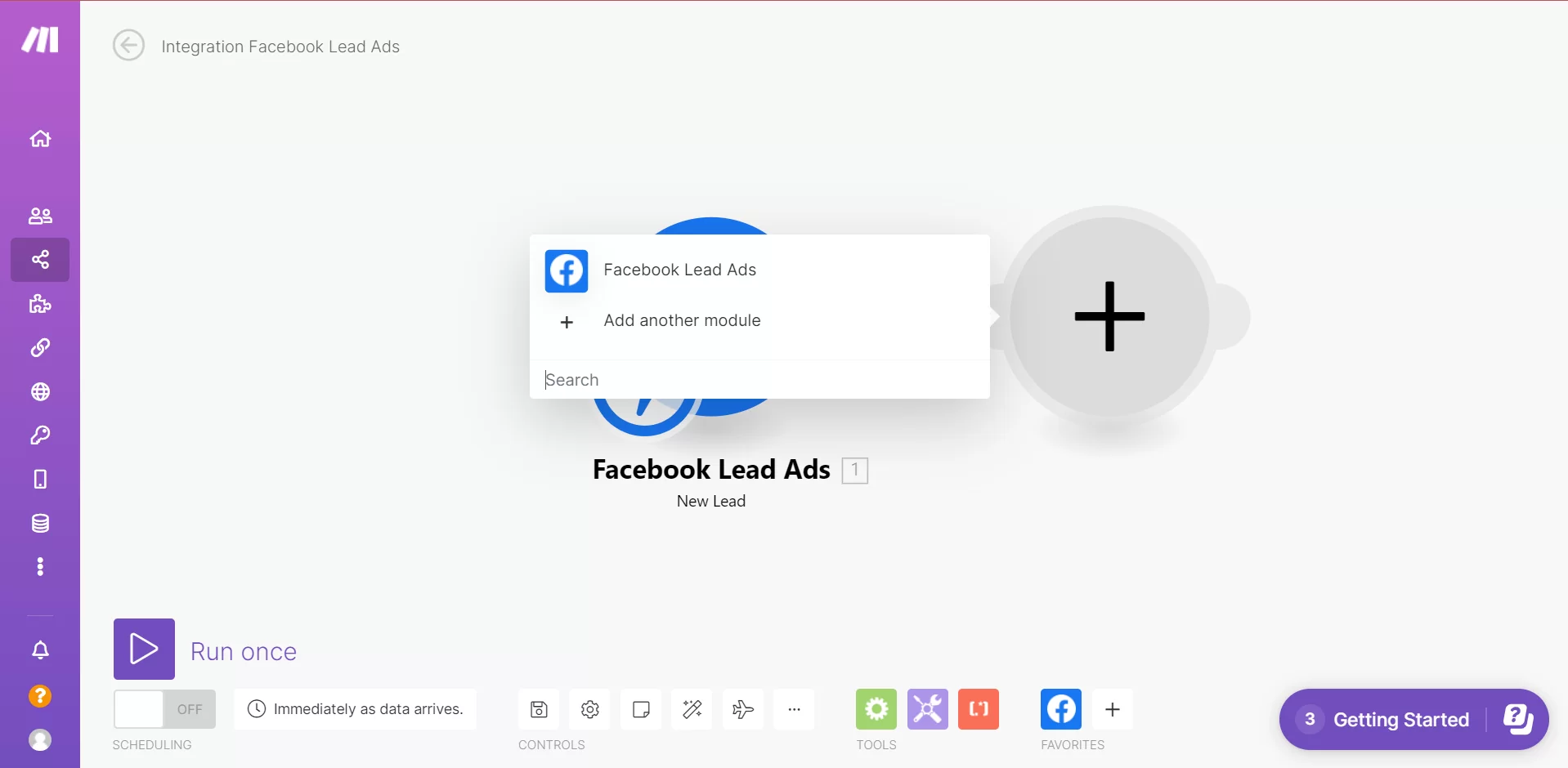


6- As the last step, you need to make the last operation of the three-operated process with Google Sheet. In this step, again, by adding a new module, Google Sheet should be selected and the link to the previously prepared Google Sheet should be established with the Add row.
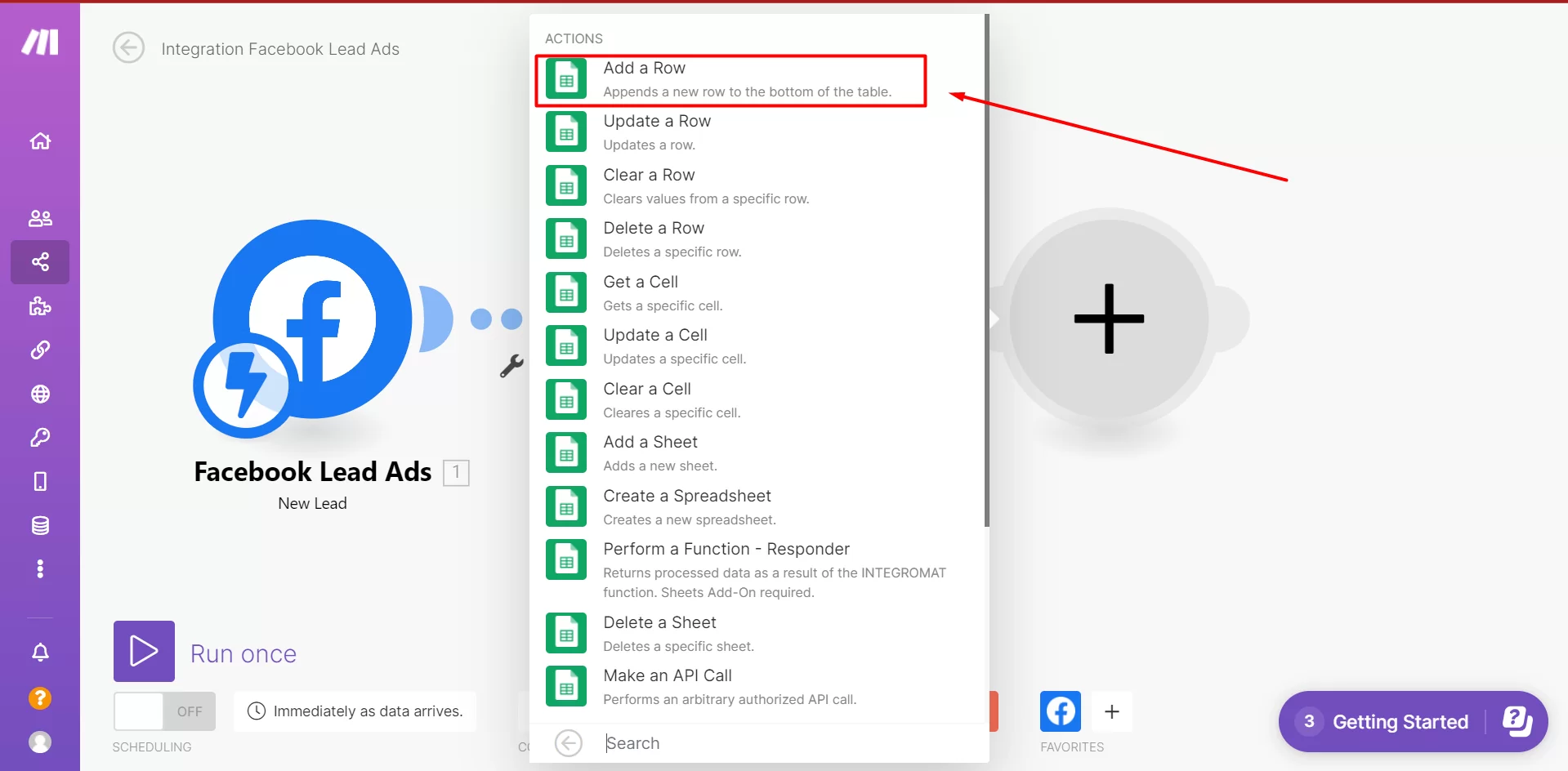

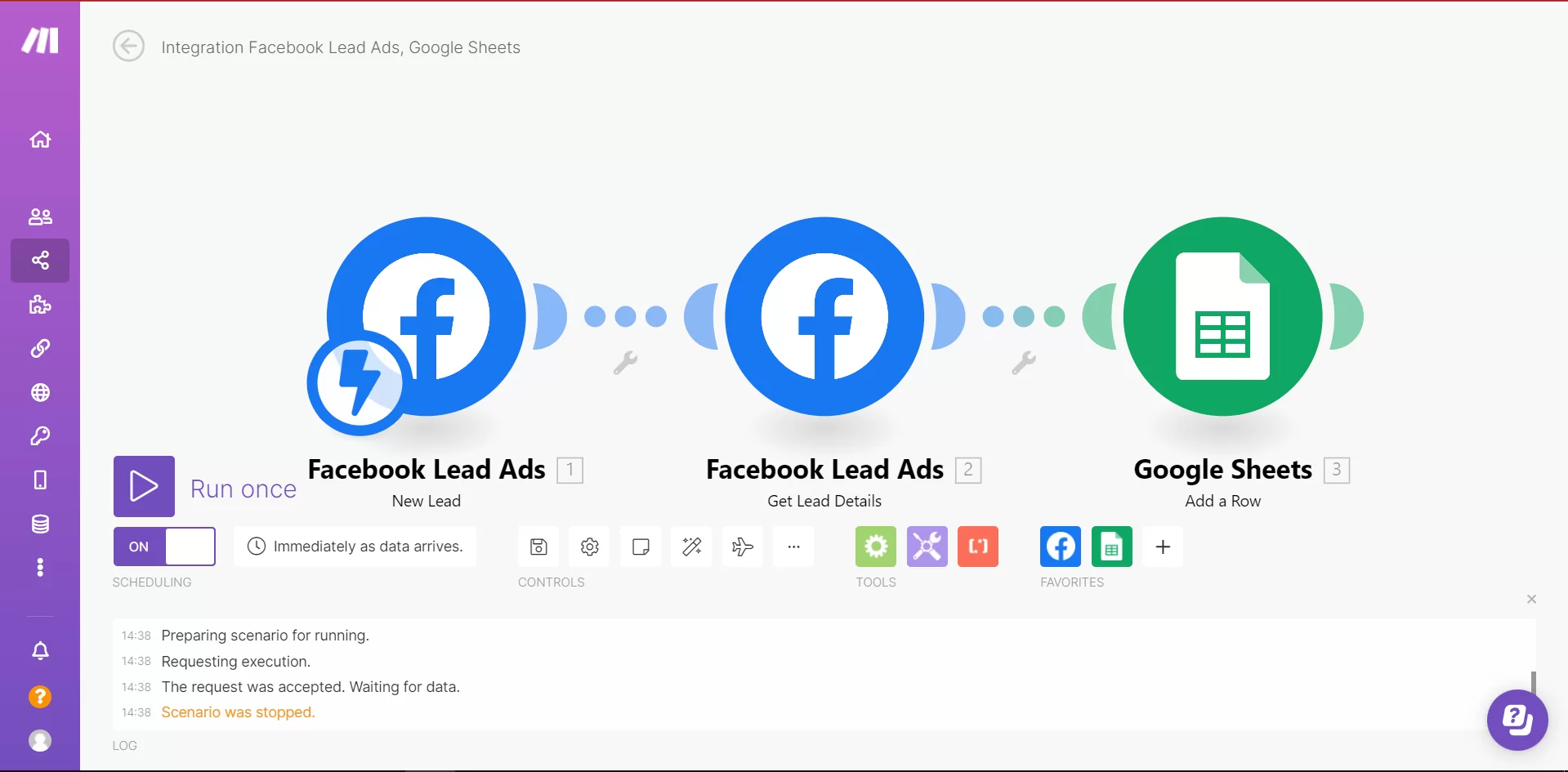
You can set a time interval after the connections are complete. You can choose to see the data immediately, or you can choose another option.
You can get potential customers from Facebook forms with your ads and you can easily transfer the information you want to collect to Google Sheet. In this way, you can segment the collected potential customer information into segments or reflect your data on different pages via Google Sheet with different forms.
Perfist Blog
Similar Articles

With the transition from Universal Analytics to Google Analytics 4, there may be some issues you need to resolve. One of these issues is “unassigned” traffic. Dimensions appearing as “unassigned” / (not set) in reports negatively impact your ability to analyze and optimize. We will discuss the causes of “unassigned” traffic in your GA4 reports […]
Read More
Beginner Level Web/App Analytics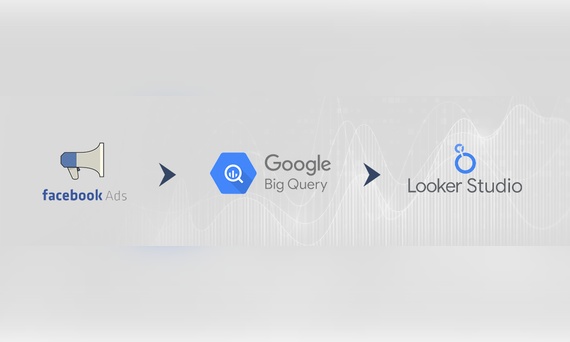
Earlier this year, Google Cloud announced that BigQuery data warehouse supports automatic data transfer from Facebook Ads. In its preview stage, this feature offers an alternative way to enhance analysis and insights by allowing the scheduling of data loading tasks. With this integration, the need for third-party tools or manual code execution is eliminated. This […]
Read More
Mid Level Web/App Analytics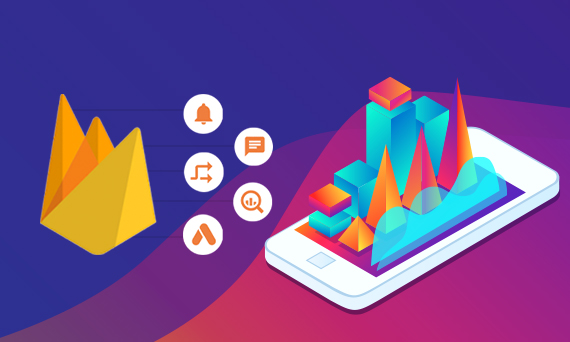
By combining the app and web data in Google Analytics 4, app analysis has become more easily trackable. Firebase Analytics allows you to easily track your iOS or Android app with GA4. With numerous different tools available for mobile app tracking, being able to see both web and app data within the same property is […]
Read More
Mid Level Web/App Analytics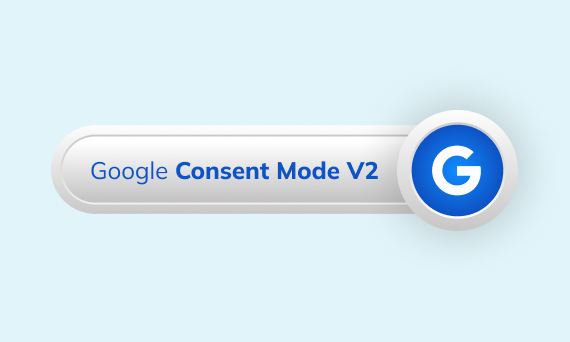
Businesses want to use as much data as possible from analytics and marketing cookies. However, in order to collect and use this data, they need to comply with laws such as KVKK/GDPR. By enabling Cookie Mode, Google helps to use cookies according to the level of consent. In other words, with Cookie Mode, users’ privacy […]
Read More
Mid Level Web/App Analytics