Contact Us

12.02.2024
Businesses want to use as much data as possible from analytics and marketing cookies. However, in order to collect and use this data, they need to comply with laws such as KVKK/GDPR. By enabling Cookie Mode, Google helps to use cookies according to the level of consent. In other words, with Cookie Mode, users’ privacy preferences are taken into account and transferred to the relevant platforms.
To briefly explain the types of cookies:
Necessary cookies: These cookies are essential for the basic functionality of a website. For example, they can eliminate the need for the user to log in repeatedly by remembering basic features such as login information, or they can make the user’s shopping experience easier by storing items in the shopping cart.
Preferences cookies: These cookies are used to remember the preferences that users choose to personalize a website or application. For example, they may store user-selected features such as language preference, theme preference or regional preferences. These cookies are important to improve the user experience and make the website or application user-friendly.
Analytical (Statistics) cookies: These cookies are used to analyze and understand the use of a website or application. These cookies collect and report information about visitor traffic, user interaction and other user behavior. Analytical cookies are important for evaluating the performance of the website or application, improving the user experience and optimizing content.
Marketing cookies: These cookies are cookies used by a website or application to store information on users’ browsers or devices for the purpose of delivering targeted advertisements to visitors or users. These cookies help track users’ online behavior to show personalized ads based on interests, demographics or previous interactions.
Google Consent Mode V2 is an enhanced version of the first release, built specifically with stricter privacy laws in mind. This update is critical for website owners and marketers who use Google’s advertising and analytics products.
This new version introduces two additional permission states: “ad_user_data” and “ad_personalization”.
While Google Consent Mode focused primarily on data collection, v2 focuses on how that data is used and shared.

Note: If you want to continue using Google Ads for your ads in EEA markets, you must use a cookie banner integrated with Google Consent Mode v2 until March 2024..
The update introduces two deployment models, Basic and Advanced. These models should be chosen according to legal requirements and desired outcomes.
Basic Google Consent Mode: In this model, no information is collected from users, not even permission status. Tags are blocked and not loaded unless permission is given.
Advanced Google Consent Mode: In this model, Google tags are installed before users are presented with a Cookie Consent notification and Google collects non-cookie data that are not personal identifiers. Google uses this data to make the modeling more accurate using data such as device type, country, time of day and browser type.
Note: For your remarketing campaigns to be more accurate, it is recommended to use Advanced Google Consent Mode Mode.
To use Google Consent Mode v2 seamlessly, it is recommended to use a CMP certified by Google. In this example below we will be using Cookiebot.
The key feature of Consent Mode V2 is that it allows non-personal data to be sent to Google for conversion modeling. This data is provided via cookie-free signals and includes non-identifiable data such as device type, conversion type, country, time of day and browser type. This allows Google Ads to access certain data and create conversion models even if users have not consented to cookies.
1- Adjusting the Container Setting
Admin -> Container Settings -> Additional Settings, activate the “Enable consent overview” setting. Then save the settings.

2- Creating a Cookiebot CMP Tag
We name the tag “Cookiebot CMP”. To add the Cookiebot CMP Tag, we need to select it from the “Community Template Gallery”.
We do the following in order: Tags -> New -> Tag Configuration -> “Discover more tag types in the Community Template Gallery” -> Find and select “Cookiebot CMP”.

3- Cookiebot CMP Tag Setup
We need to enter the Cookiebot ID. You can find this ID in the “Your Scripts” tab in the Cookiebot panel. We set the trigger of your tag to be the built-in trigger called “Consent Initialization – All Pages”.

For Facebook Pixel, for example, you can perform the following steps:
We create a new trigger. Custom Event -> enter the event name as “cookie_consent_update”.

Replace the trigger of the Facebook Pixel Tag with “ce – cookie_consent_update”.

The permissions on which various tags such as Google Ads Conversions, Google Analytics and Conversion Linker are triggered are determined automatically, no additional settings are required.
For other providers, such as Facebook Pixel, Tiktok Pixel, etc., you need to set trigger permissions manually. To do this, click on Tags -> Consent Overview. Then you can easily assign the relevant permission types in bulk by selecting the tags you will give the same permission types to.

For example, you need to select “ad_storage” / “ad_personalization” for ad tracking tags like Facebook Pixel and “analytics_storage” for statistics tracking (Google Analytics etc.).

You should be able to make a preferential acceptance between Marketing / Preferences / Statistics cookies. According to the preferences, it needs to be decided whether to send to the relevant tools. You can read whether the categories (marketing, preferences and statistics) are approved with Cookiebot.
Cookiebot maps its categories according to the consent mode as follows:
You can perform the following operations to import the Cookie Consent variable:
In your GTM container, click “Templates” ❯ “Variable Templates” ❯ “Search Gallery” and select “Cookiebot Consent State” from the list of community variable templates.
Click on “Add to workspace” and confirm by clicking on “Add”.

Now, we will add a new “User-Defined Variable”, select “Cookie Consent State” from the list of standard variables and name it “Cookie Consent”.

For example, you can set the trigger for a tag that will only be used for advertising as follows. It is necessary to create this structure as 3 different triggers for marketing, preferences and statistics. Click for Cookiebot document.

With the implementation of Google Consent Mode V2, websites and marketers can take advantage of Google’s advertising and analytics products while complying with current privacy regulations..
I hope it has been a useful article, you can contact us for your opinions and comments.
Perfist Blog
Similar Articles

With the transition from Universal Analytics to Google Analytics 4, there may be some issues you need to resolve. One of these issues is “unassigned” traffic. Dimensions appearing as “unassigned” / (not set) in reports negatively impact your ability to analyze and optimize. We will discuss the causes of “unassigned” traffic in your GA4 reports […]
Read More
Beginner Level Web/App Analytics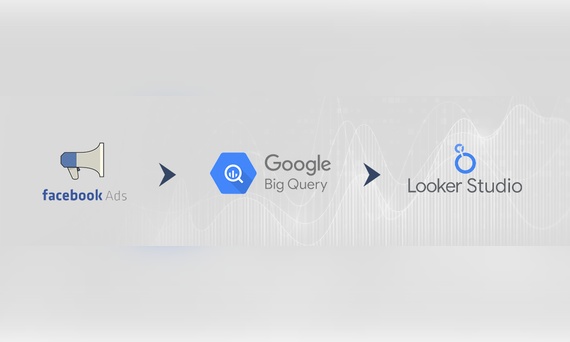
Earlier this year, Google Cloud announced that BigQuery data warehouse supports automatic data transfer from Facebook Ads. In its preview stage, this feature offers an alternative way to enhance analysis and insights by allowing the scheduling of data loading tasks. With this integration, the need for third-party tools or manual code execution is eliminated. This […]
Read More
Mid Level Web/App Analytics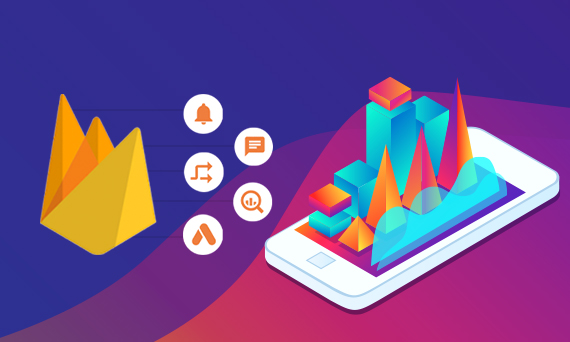
By combining the app and web data in Google Analytics 4, app analysis has become more easily trackable. Firebase Analytics allows you to easily track your iOS or Android app with GA4. With numerous different tools available for mobile app tracking, being able to see both web and app data within the same property is […]
Read More
Mid Level Web/App Analytics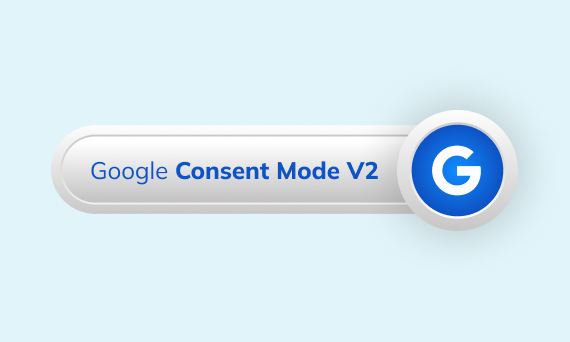
Businesses want to use as much data as possible from analytics and marketing cookies. However, in order to collect and use this data, they need to comply with laws such as KVKK/GDPR. By enabling Cookie Mode, Google helps to use cookies according to the level of consent. In other words, with Cookie Mode, users’ privacy […]
Read More
Mid Level Web/App Analytics