Contact Us

22.08.2022
When creating a layout in CSS, it is essential to consider the length of text content. If a word is added or removed in the text, many situations will cause the design to change. I will discuss the methods used to manage different text lengths in this article. Techniques may vary depending on the purpose of the page.
If the size of the content is larger than the container’s area, it is not divided into the bottom line by default and overflows beyond its container. One of the ways we can use to avoid this issue is overflow-wrap. By default, it will take overflow-wrap: normal;. We must set this value to overflow-wrap:break-word; to enable long content to move to a subline when there is not enough space left. With the CSS code below, we can get any we want.
.element {
overflow-wrap: break-word;
}

When words do not fit in the line, they are divided by the browser according to the language specified in HTML. The following CSS code allows us to cross a subline with hyphens.
.element {
hyphens: auto;
}

It’s a method we can use when we want our content to be one line. At the end of the container area, it truncates the content by placing three points. That way, we can also indicate that there is more to the content. There is no custom CSS attribute, but several CSS properties combine to help us create the image we want.
.element{
white-space: nowrap;
overflow: hidden;
text-overflow: ellipsis;
}

We may ask that our content truncates after a specific line. In such cases, the developer can use the line-clamp feature. Following the number specified in this feature, the content is truncated. display: - webkit-box; must be used for this method to work. Another important thing is to use the element padding property. Padding is detected as an empty line, and the content appears in more rows than we set. Below is the difference between CSS line-clamp code and padding applied and non-padding applied.
.element {
display: -webkit-box;
-webkit-line-clamp: 3;
-webkit-box-orient: vertical;
overflow: hidden;
}

Perfist Blog
Similar Articles

With the transition from Universal Analytics to Google Analytics 4, there may be some issues you need to resolve. One of these issues is “unassigned” traffic. Dimensions appearing as “unassigned” / (not set) in reports negatively impact your ability to analyze and optimize. We will discuss the causes of “unassigned” traffic in your GA4 reports […]
Read More
Beginner Level Web/App Analytics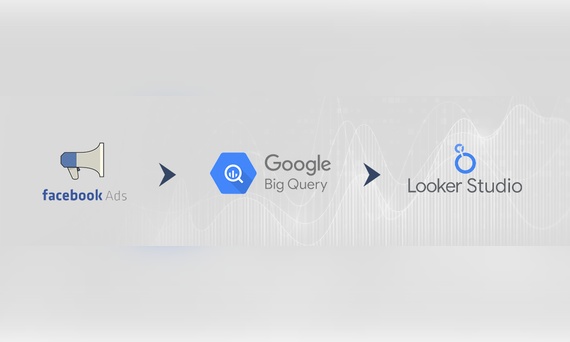
Earlier this year, Google Cloud announced that BigQuery data warehouse supports automatic data transfer from Facebook Ads. In its preview stage, this feature offers an alternative way to enhance analysis and insights by allowing the scheduling of data loading tasks. With this integration, the need for third-party tools or manual code execution is eliminated. This […]
Read More
Mid Level Web/App Analytics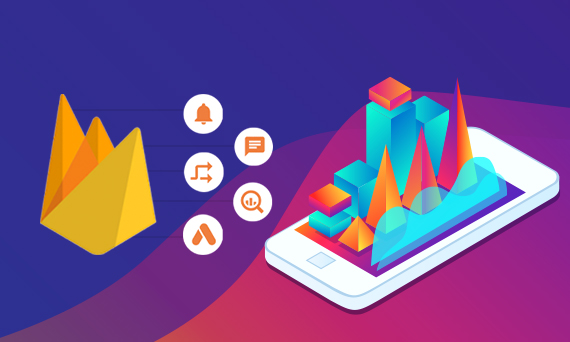
By combining the app and web data in Google Analytics 4, app analysis has become more easily trackable. Firebase Analytics allows you to easily track your iOS or Android app with GA4. With numerous different tools available for mobile app tracking, being able to see both web and app data within the same property is […]
Read More
Mid Level Web/App Analytics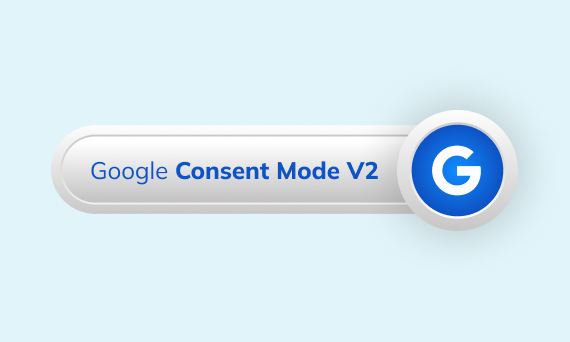
Businesses want to use as much data as possible from analytics and marketing cookies. However, in order to collect and use this data, they need to comply with laws such as KVKK/GDPR. By enabling Cookie Mode, Google helps to use cookies according to the level of consent. In other words, with Cookie Mode, users’ privacy […]
Read More
Mid Level Web/App Analytics