
12.04.2022
What is Google Enhanced Conversion?
Briefly; It is the step that allows Google to collect user data as a 1st party in accordance with GDPR, with the rapidly increasing user privacy in the world and the use of 3rd party cookies to be minimized, and enables us to measure conversion tracking and user behaviors more accurately.
What are we doing?
In addition to conversion codes; We share the user’s e-mail, phone, name-surname, and address information with Google. Google is trying to map them in the background and give us the correct data.
Example Scenario:
I want to buy a watch and went for a desktop stroll with work email. I found a watch I liked on-site by clicking on an ad, but I did not buy the watch. 2 days later, while I was sitting at home, I went to that site directly or by clicking on the ad again with my phone with my personal e-mail address open and bought the watch. In a scenario with advanced conversions installed, my e-mail, phone, name, surname, and address information were transmitted to Google after I purchased it. Google paired my work email phone with my personal email phone and recognized that I was the same person. It reflected a corresponding transformation on its advertising panels. (Depending on which attribution model you use) Without advanced conversions set up, my first trip with my work email and work computer would not be reflected in the ad reports and cross-tracking would not be possible.
How can we do?
1- With Google Tag Manager,
2- Global Site Tag (by editing our code in the site infrastructure or with CSS & Javascript)
3- API
In this article, I will try to explain 3 different installations as GTM, JSS Selector, and hardcoded.
Google Enhanced Conversions Setup with GTM
1- First, integrate your Google conversion code into your conversion page via GTM and make sure it works correctly.
2- Click on the conversion you have completed in your Google Ads account and if the option for advanced conversions is active, activate and save the advanced conversions.

3- On the GTM side, we will create a variable to pull the user information.


Now it’s time to create a variable for the email data via GTM.
Respectively;

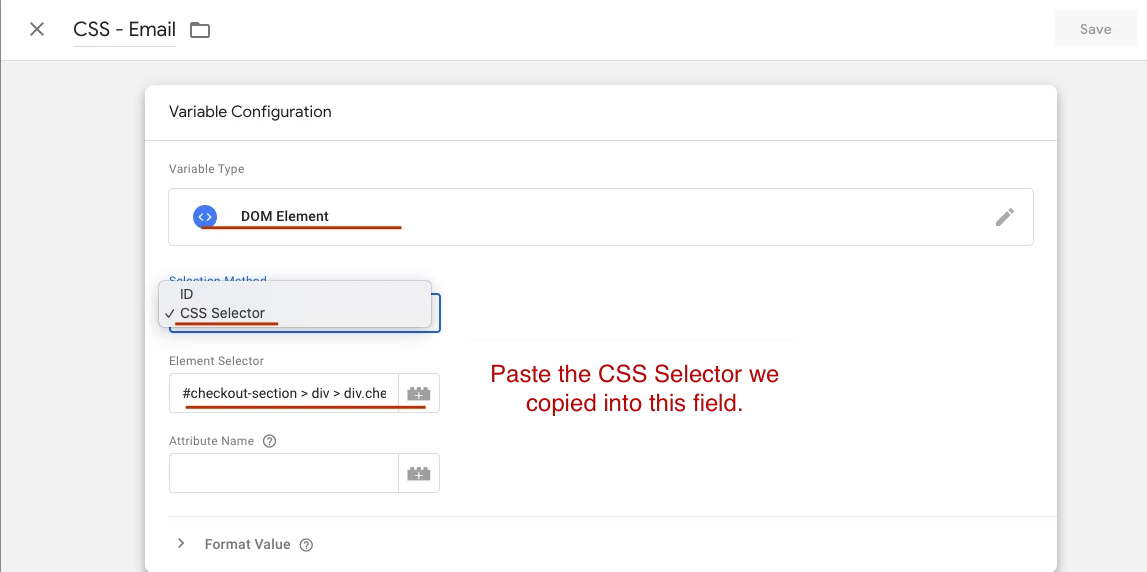
Again, come to the variables section, select “user-provided data” and follow the steps below.
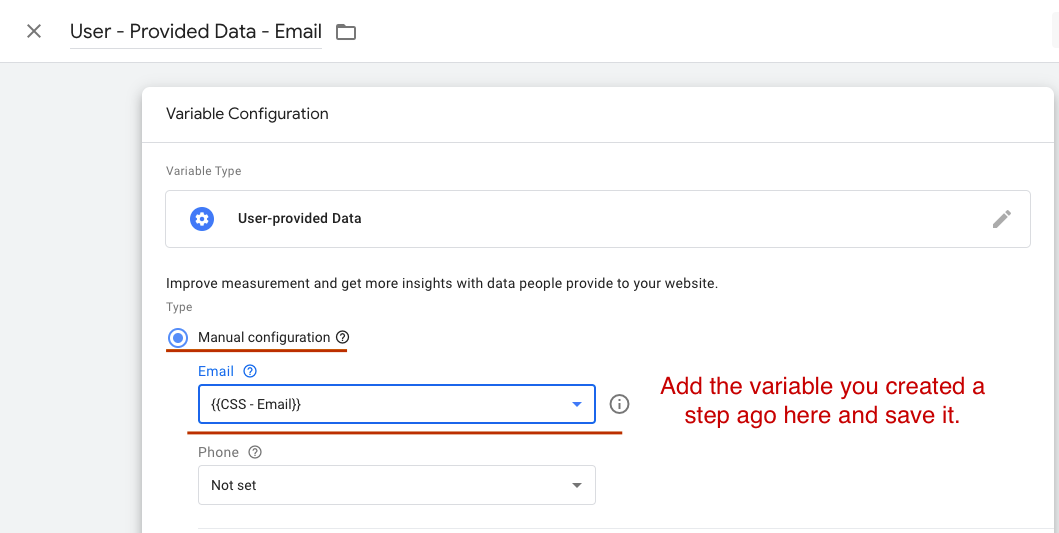



You can also do this for phone, name-surname, and address information. The more different data you share, the easier Google will match.
Enhanced Conversions Setup with CSS Selector
At this point, we will create the setup in a few steps with the CSS Selector. We will paste the JSS Selector part that we previously copied with GTM to the relevant place in the Google panel.

Installation by Editing the Global Site Tag
We can also install the global site tag in 2 steps.
1- We enter the following value in our Google Ads global site tag code and indicate that we allow advanced conversions.

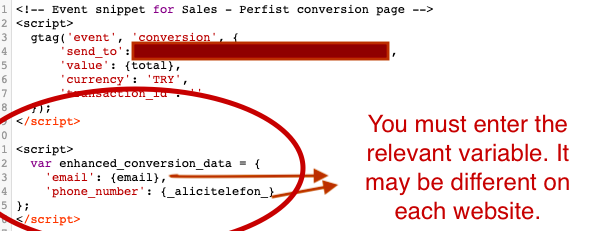
Here, the variables of email, phone, and other information may be different in each infrastructure. You can learn the relevant variables from your site support team and enter them in this field.
To get the technical support regarding “Google enhanced conversions with GDPR compliance”, you can send an e-mail to [email protected] or fill out the form.
Finally, here is an album link for you to listen to:
https://open.spotify.com/album/0idU1VT6ONFjprwVvNYs8N?si=2F6gIH02Qt2u7H2Kr6Tlzw
Perfist Blog
Similar Articles
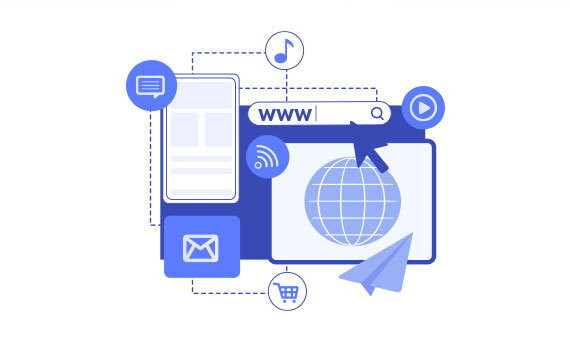
Regularly monitoring the destination URLs of your Google Ads campaigns is one of the most effective ways to protect your ad budget. Broken or misdirected pages waste paid clicks, lower your Quality Score, and hurt your conversion rates. In this article we’ll walk you step-by-step through building an automation system that exports Google Ads destination […]
Read More
Senior Level Performance Marketing
In this guide, we will explain what a session is in Google Analytics 4 (GA4), why session duration matters, which session metrics are available, and how to configure these settings. What is a Session in GA4? A session represents the group of interactions a user has with your website or mobile app within a given […]
Read More
Beginner Level Web/App Analytics
What is GEO (Generative Engine Optimization)? GEO is a new generation optimization method that ensures content stands out in AI-supported search systems. It aims to produce content that can provide quick and clear answers to user questions. In addition to traditional SEO, a simple and understandable language that appeals to artificial intelligence is used. Why […]
Read More
Mid Level SEO
GEO is an optimization method developed to ensure that content is better understood and recommended by AI-powered search engines. Previously, when writing content, the goal was solely to rank high on Google. Now, however, AI systems read these contents and present summaries to users. This is exactly where GEO steps in. It ensures that content […]
Read More
Mid Level Content Marketing